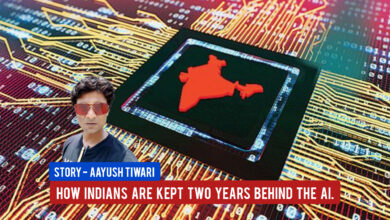Is your Android smartphone slowing down? Apps take longer to open, multitasking feels sluggish, and animations seem to drag on. Surprisingly, the culprit is often poor user handling, not aging electronic parts. Revitalizing your Android’s performance is easier than getting a new phone. Here are practical tips to speed up your laggy device.
First Steps to Success: Browser Cleansing on Any Smartphone
Optimizing the web browser is like dusting out digital cobwebs. Whether you use Google Chrome or Samsung’s default browser, clearing the cache is crucial.
- Open the browser, tap the three dots, go to Settings.
- Tap Privacy and Security, then Clear browsing data.
- Select the time range, check Browsing history, Cookies, and cached images.
- Tap Clear data.
Cache Cleanup Round Two — The Apps
Remove redundant cache and temporary files in Android apps that slow down your phone.
- In phone settings, tap Apps storage.
- Tap each app, choose Clear storage and/or Clear cache.
- Regularly perform these functions to prevent gradual slowdown.
Uninstall or Turn Off Unnecessary Apps and Games
Free up resources by uninstalling or disabling apps you don’t use.
- Go to phone Settings.
- Tap Apps, select the app, tap Disable.
Disable or Change Animation Settings
Adjusting animation settings can significantly improve performance.
- Go to Settings > System > Developer options.
- Enable Developer options if needed (tap Build number seven times).
- Under Developer options, go to Drawing.
- Adjust Window animation scale, Transition animation scale, and Animator duration scale.
More Quick Fixes
Here are additional tweaks to boost your Android’s performance:
- Regularly check app updates to ensure optimal performance.
- Restart your phone every few days to clear digital clutter.
- Remove excessive widgets to save RAM and battery.
- Adjust the refresh rate in Display settings for a faster response.
Implementing these tips should noticeably improve your Android smartphone’s speed and overall performance, bringing it back to its responsive state.